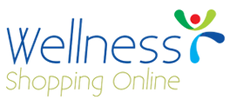Please see the following tutorial for assistance in placing an order.
Step 1: Shop our web store and select the product you wish to purchase. Click on the product to view its detail and be able to add it to your cart.
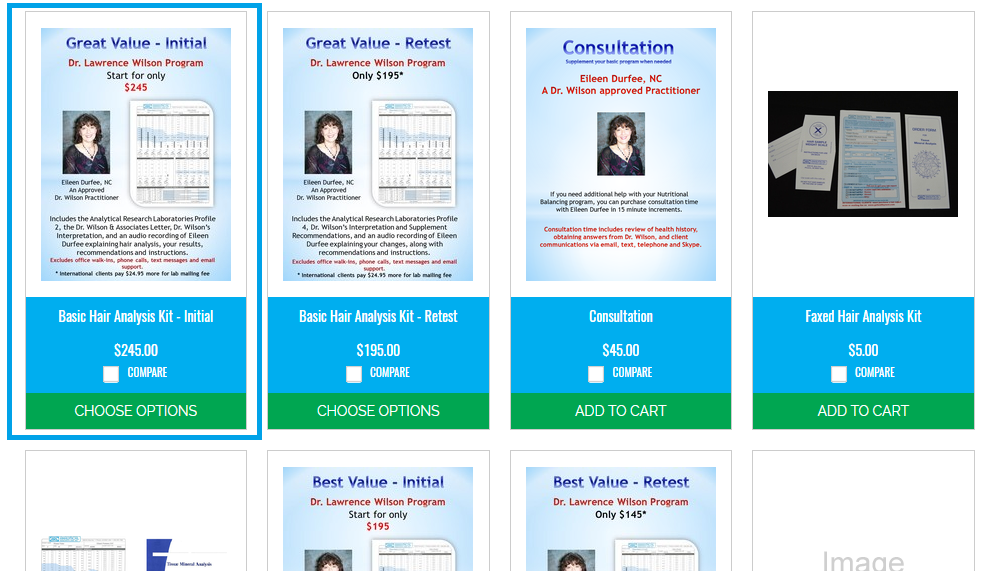
Step 2: Check any disclaimer boxes or fill in any text boxes that are required to add the product to your cart. Click the Add to Cart button.
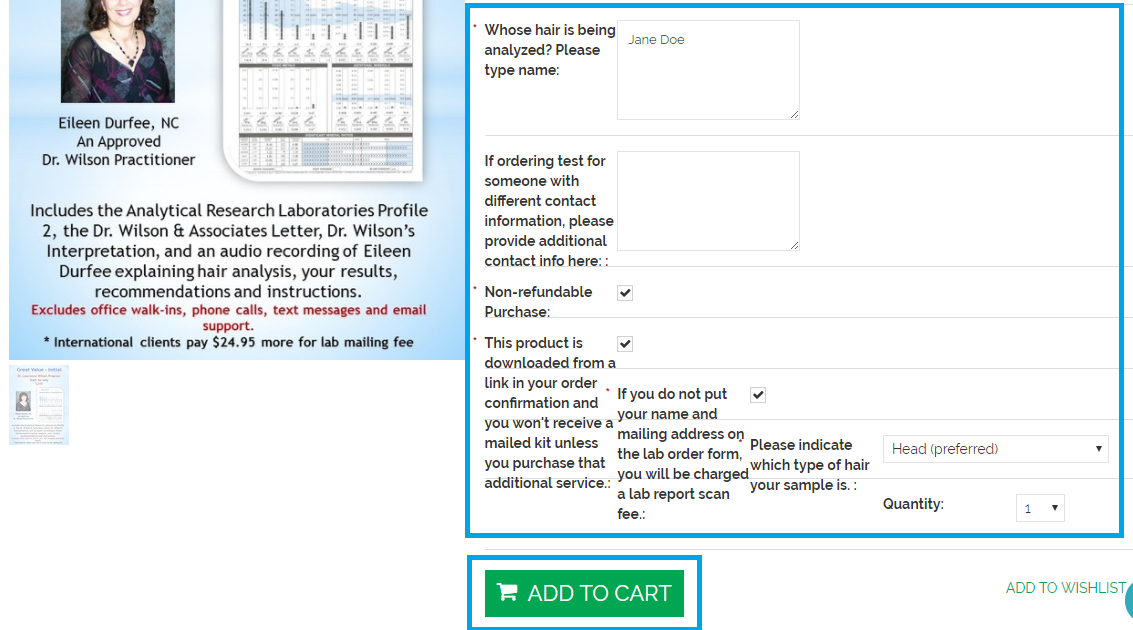
If you would like to shop for more products, click the Continue Shopping button. If not, move on to Step 3.
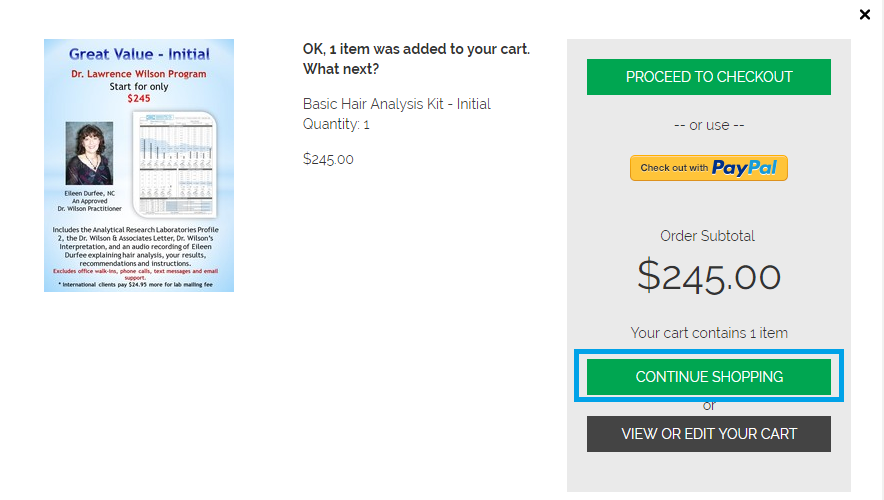
Repeat Steps 1 and 2 for anything else you want to purchase.
Step 3: Once you have all the products you would like in your cart, click Proceed to Checkout.
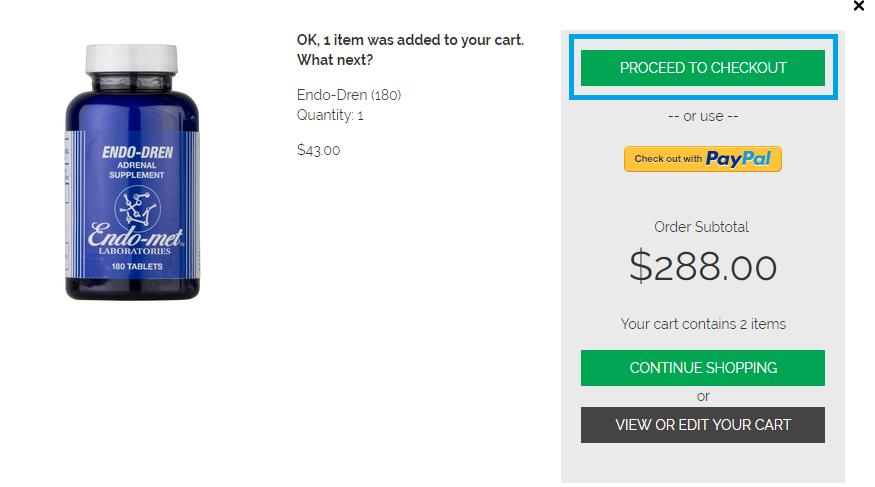
Step 4: If you already have an account, click Login To My Account. If you do not have an account, you may continue checkout as a guest, or register an account.
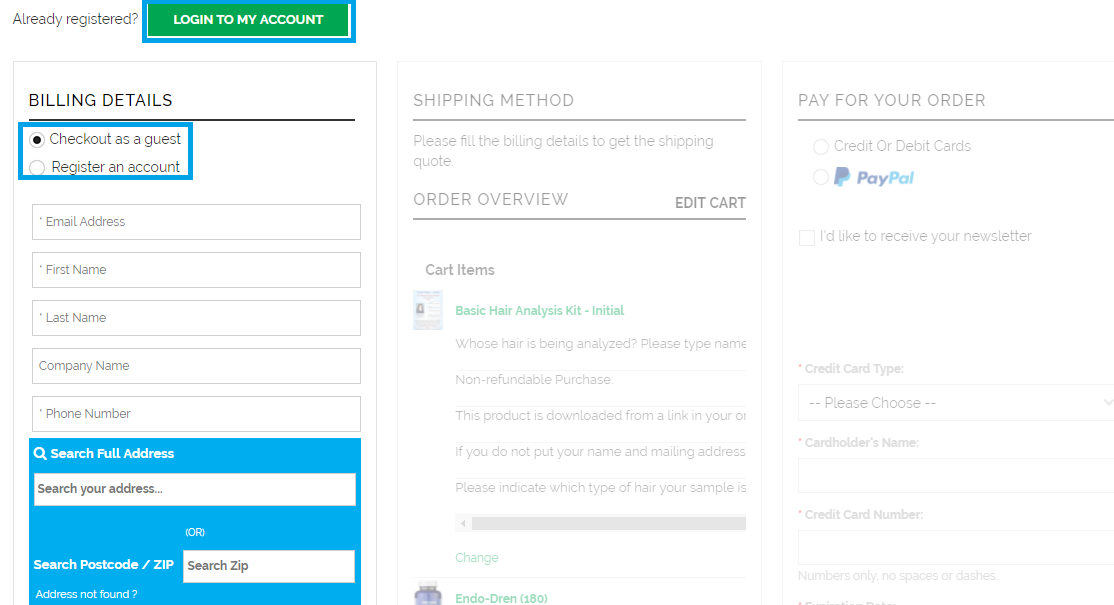
Step 5: If you complete checkout as a returning member, choose if you want to use an existing billing address, or enter a different one. Select the option you choose.
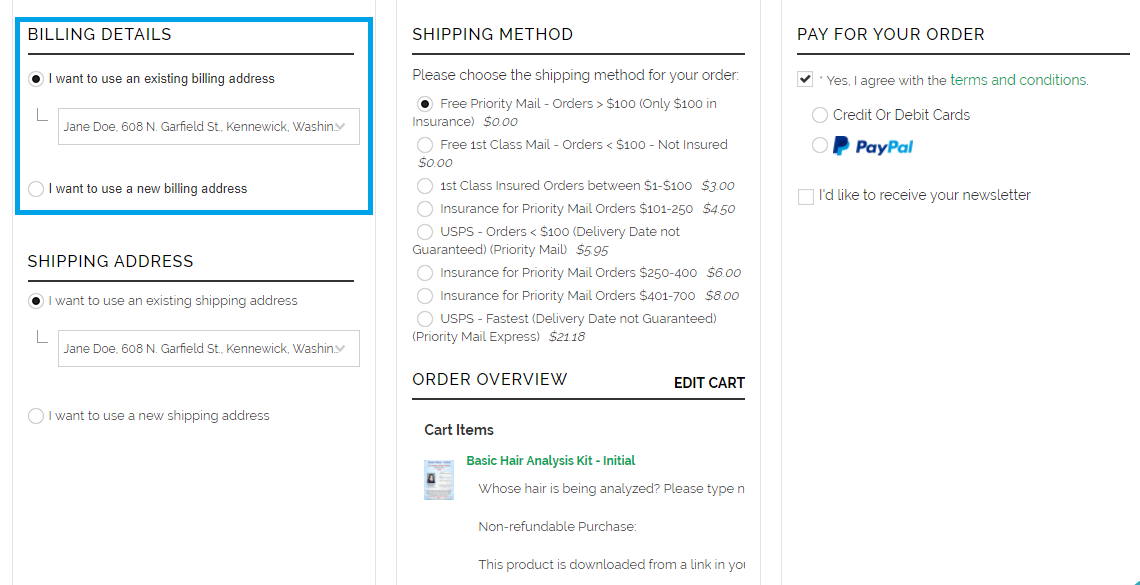
If you complete checkout as either a guest or new member, fill in your billing information. You have the ability to put your address in the blue Search Full Address section, where your location details can automatically be filled in for you.
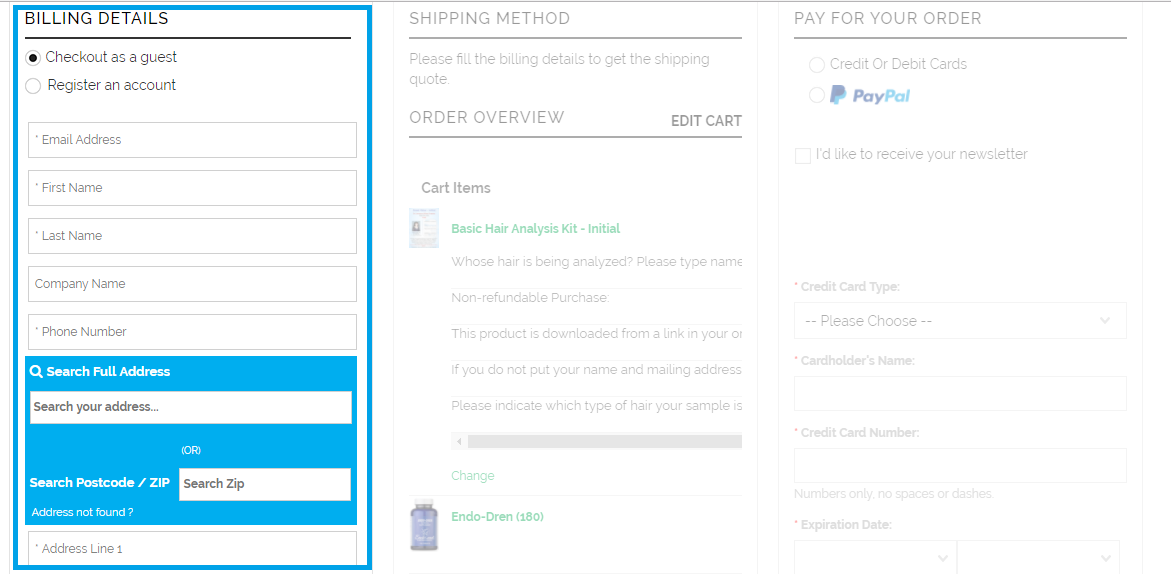 Step 6: Choose whether you want your shipping address to be the same as your billing address or different. Select the option you choose.
Step 6: Choose whether you want your shipping address to be the same as your billing address or different. Select the option you choose.
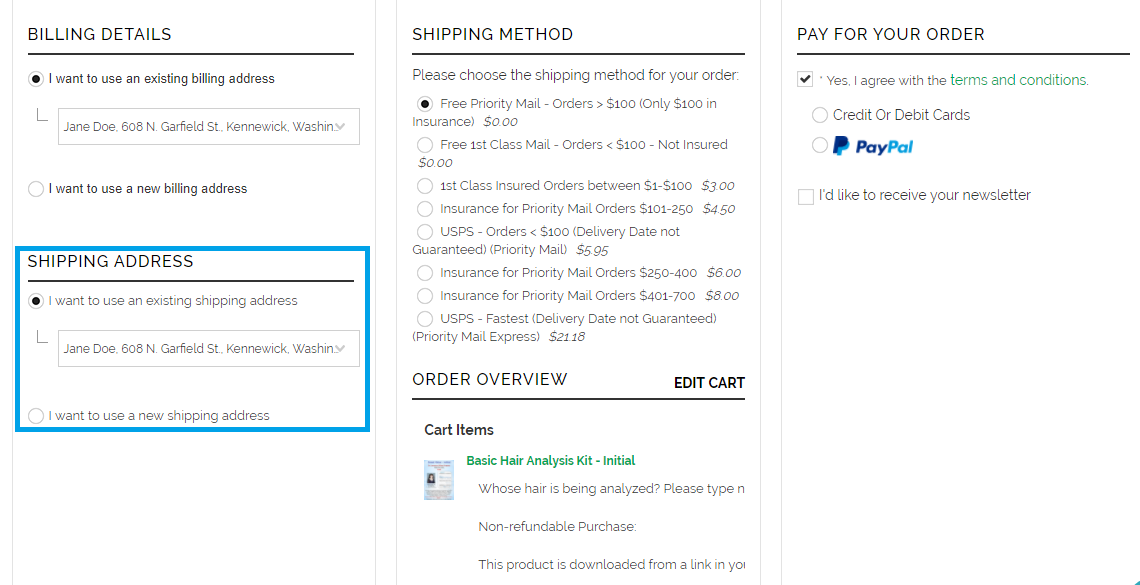
Step 7: Choose your preferred method for shipping.
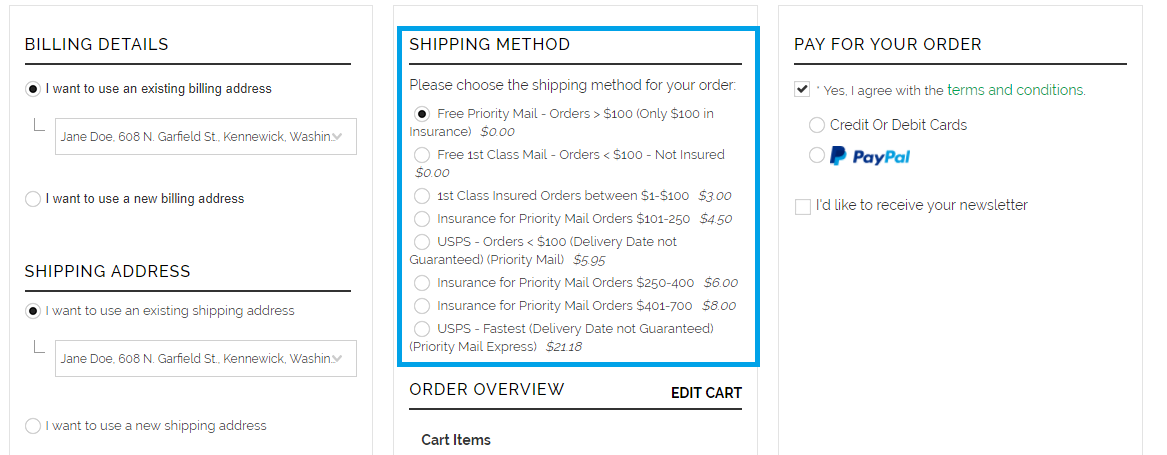
Step 8: Take a look over the items in your order, as well as the total cost listed.
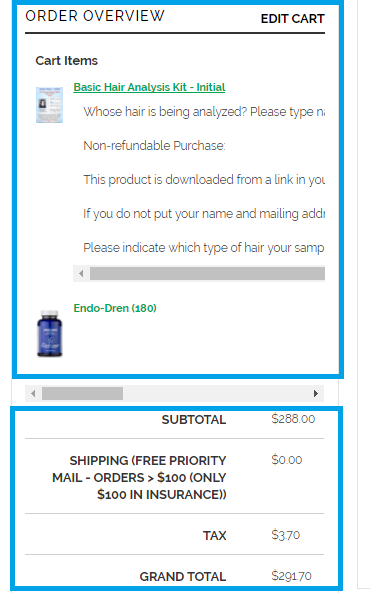
If there are any changes you would like to make, click on Edit Cart.
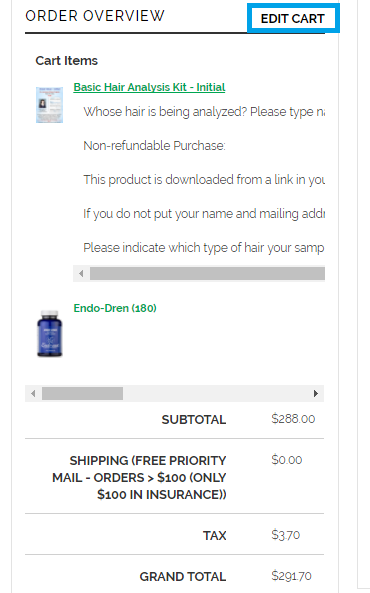
Step 9: Fill in any coupon codes or discounts you may have in the Gift Certificate or Coupon Code box. Once the code is entered, click Apply. You can also write in any special instructions you may have regarding your order or delivery in the Order Instructions/Comments box.
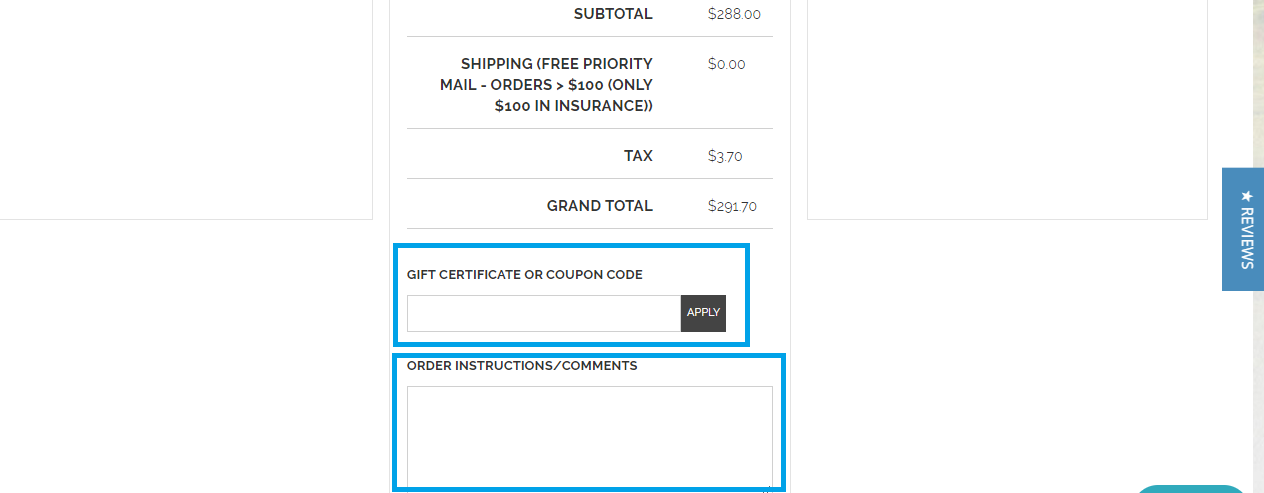
Step 10: Read through the Terms and Conditions, and check the box to confirm you agree.
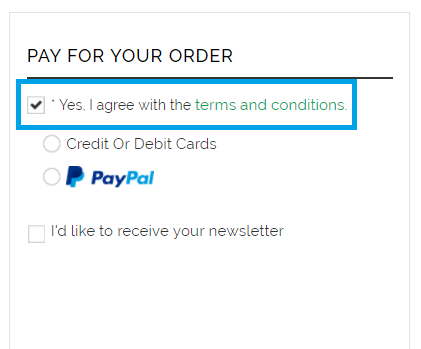
Step 11: Choose your payment method.
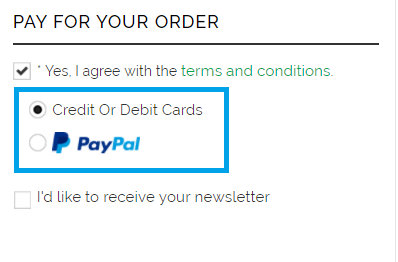
Step 12: Click the checkbox if you want to opt-in to receive email newsletters from Wellness Shopping Online.
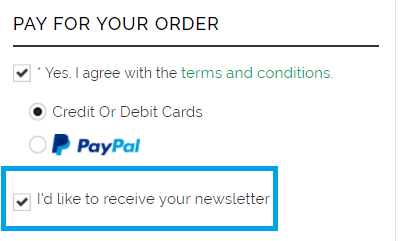
Step 13: If you will pay with a credit card or debit card, put in your card information. Please note that Wellness Shopping Online does not store payment information.
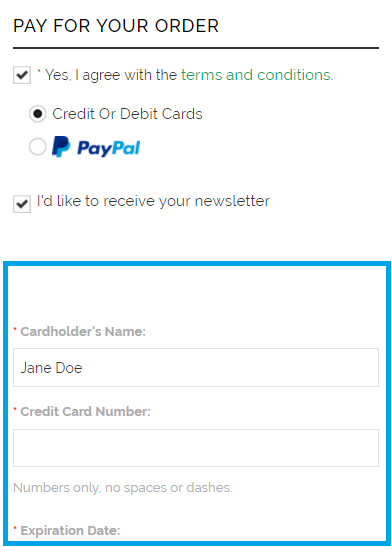
Click on Pay for Order to process your payment. Your order is complete.
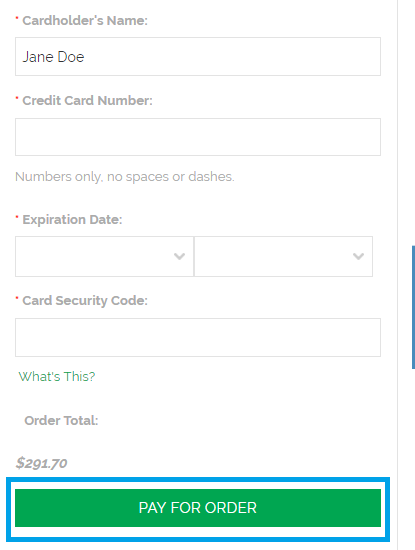
If you will pay via PayPal, click on Complete Your Order. You will be transferred to PayPal to fill in your payment information.
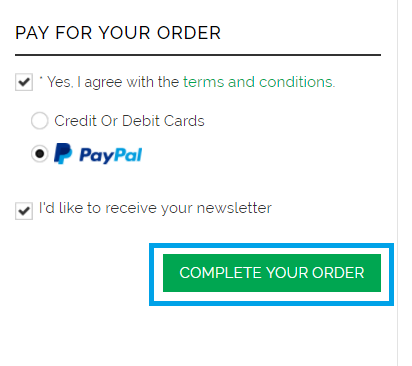
You can either login to your existing PayPal account, or go through checkout as a guest.
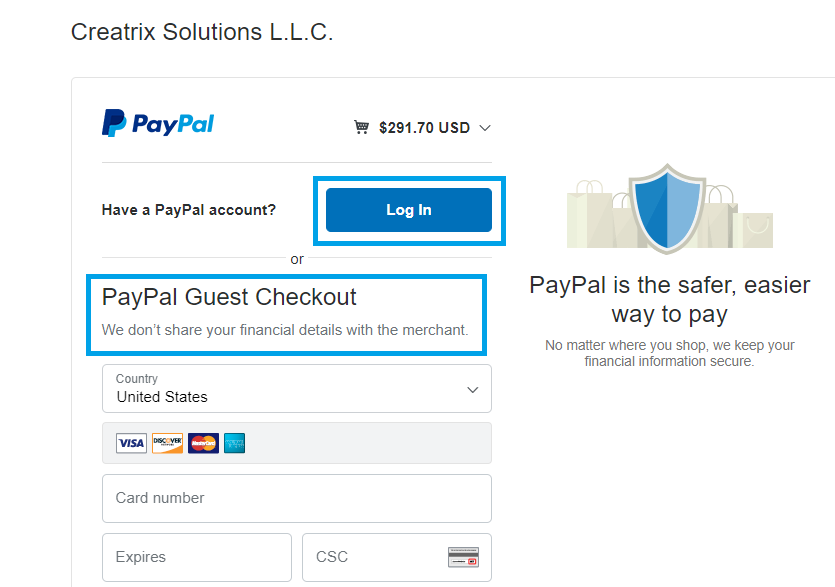
You may save your payment information on PayPal (it will not save to Wellness Shopping Online) for future orders, if you would like. This will also create you a PayPal account. Click Pay Now (or Create Account and Pay Now if you save your details).
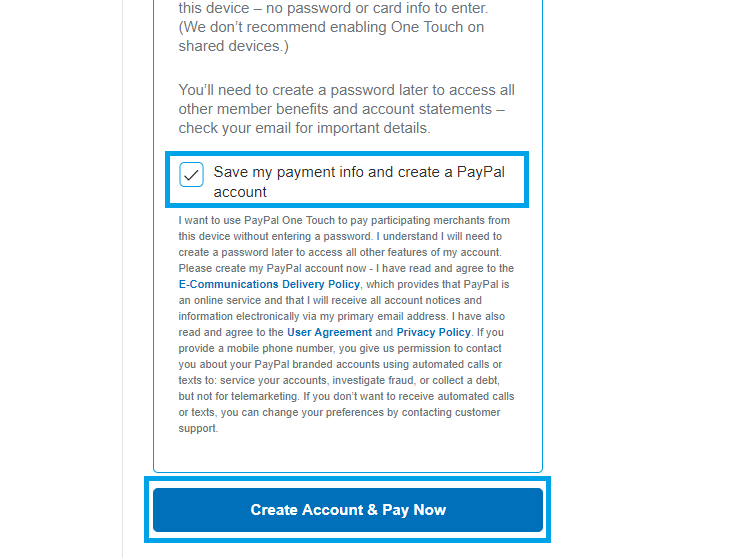
You will then be redirected back to Wellness Shopping Online. You must still click Complete Your Order for your order to go through. Your order will not be successfully placed unless you click this button. Once you click the button, your order is complete.
All customers will receive an Invoice in their email after their order is successfully completed. Please let us know if you have any further questions.